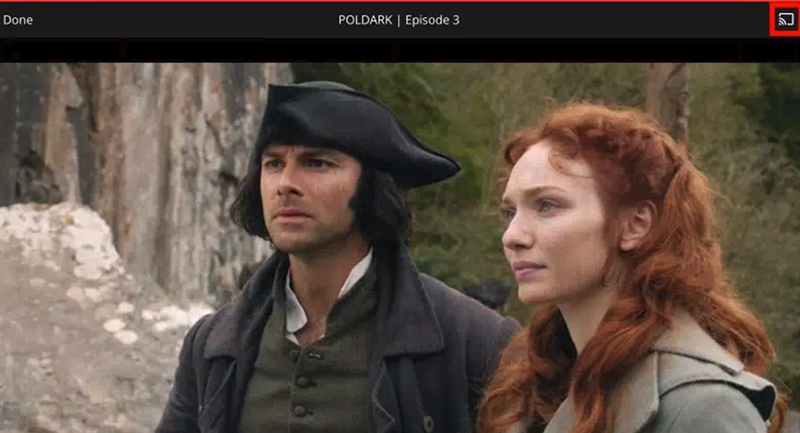CHROMECAST SETUP GUIDE FOR PBS PASSPORT
Step 1: Create a PBS Account
Before getting started with downloading the PBS App Channel, you'll need to make sure that you have a PBS account.
- Be sure to use your personal email when signing up with PBS
- To create an account please click here
- If you already have an account, please move on to step 2
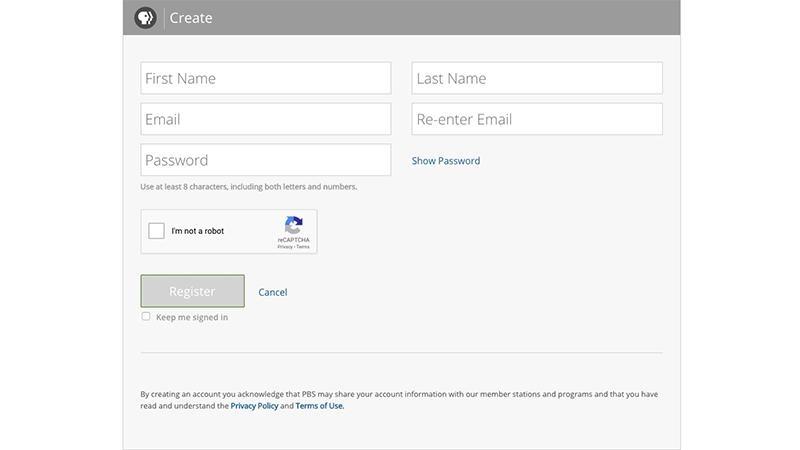
Step 2: Download Google Home from App Store
In Step 1, you'll need to download the Google Home Application from the App store on your mobile phone
or tablet device.
- To Download the Google Home, click on App Store
- Type in Google Home on the search bar
- Click Google Home
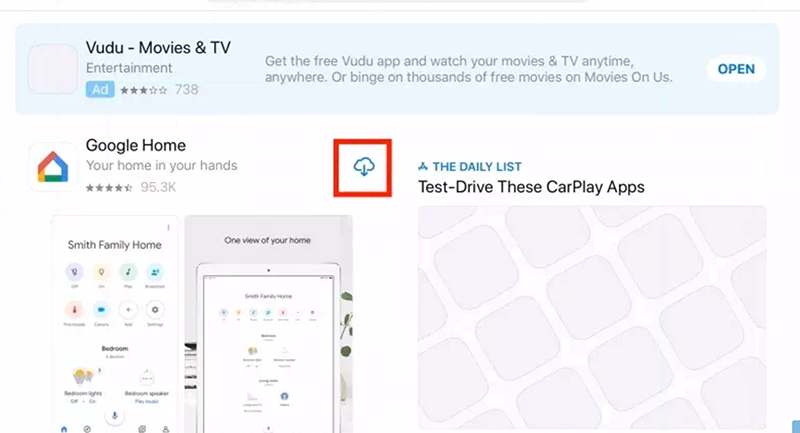
Step 3: Sign in with your Google Account
Once you've downloaded the Google Home Application to your device,
you'll need to open up the application and sign in to your Google Account. If you don't have one, you'll need to create one.
- Click Google Home
- Click Get Started
- Sign in with your Google Account
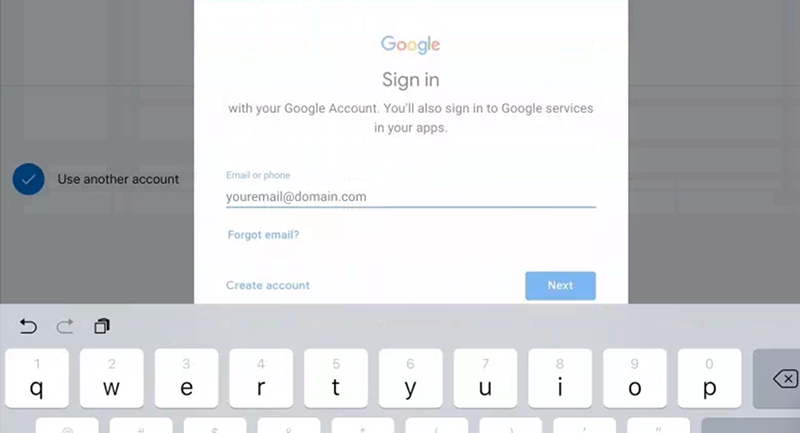
Step 4: Connect to Chromecast
After you've signed in to your Google account, the next step is to connect to your Chromecast.
Go to your device settings, click Wi-Fi, and then select the Chromecast device name that displays as an option in your choices.
- Click Settings
- Click Wi-Fi
- Select your Chromecast Device name
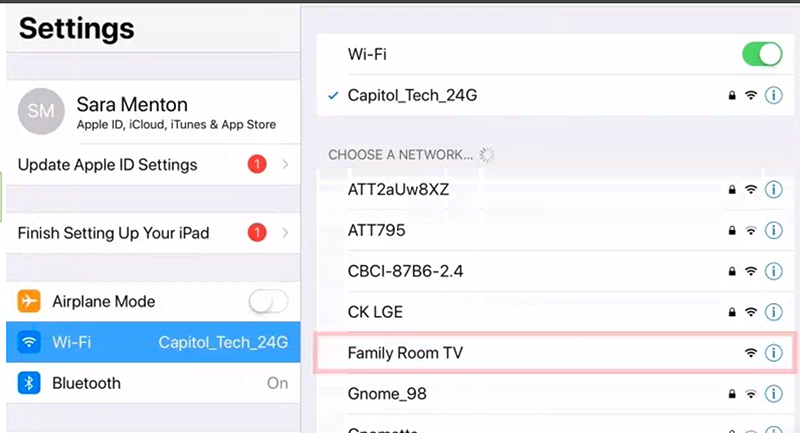
Step 5: Connect Chromecast to Wi-Fi
Once you've connected to your Chromecast, you'll need to go into the
Google Home application to connect your Chromecast to the Wi-Fi network.
- Click Google Home
- Select the device
- Connect to your Wi-Fi internet access to link your Chromecast device
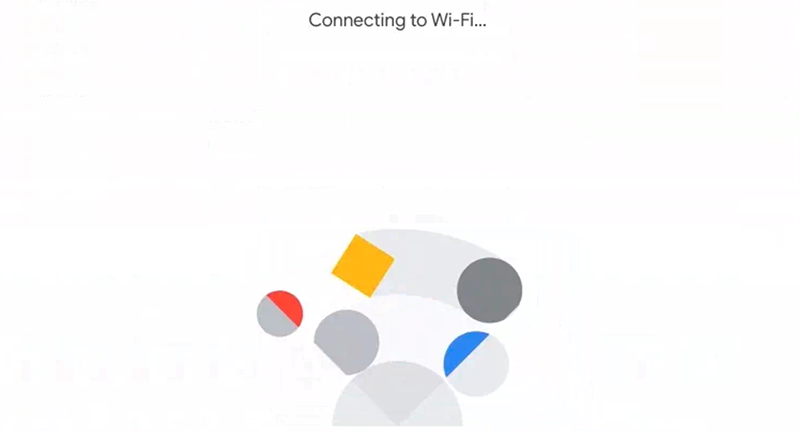
Step 6: Sign in to Your PBS Account
In step 6, after you've connected your device to Wi-Fi,
you'll be able to use the internet on your Chromecast device to sign-in to your PBS account.
- Launch PBS Video App
- Click the three horizontal lines in the top left corner of your screen
- Click Sign In
- Sign in with your PBS Account
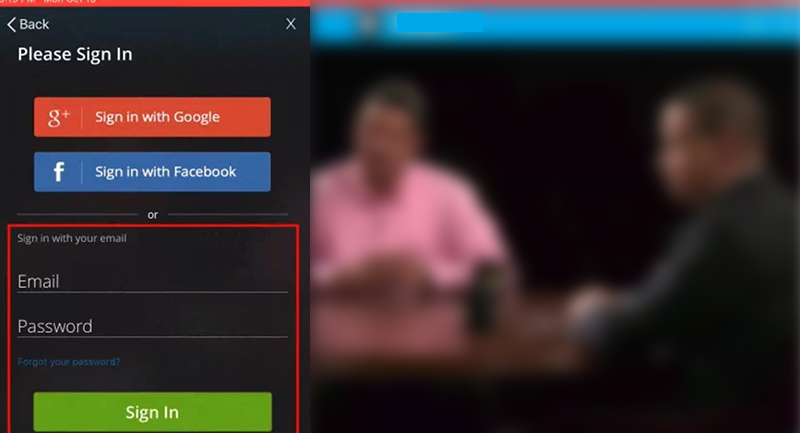
Step 7: Cast Your Favorite Program to Your TV
You're done! Have fun casting!
- Select your favorite program
- Click Chromecast Icon on top right corner